
How to Track Changes in PowerPoint using the Review / Compare Feature
PowerPoint How To
PowerPoint is a powerful tool for creating and delivering presentations. As you refine your presentation, there are also features you can use for collaboration and review. If you want to share your presentation with others and get their feedback, you can use PowerPoint's Review feature to track changes in PowerPoint and view comments.
PowerPoint's Review feature allows you to compare and merge two versions of the same presentation, and see what changes were made by whom. You can also accept or reject the changes in PowerPoint, and add your own comments to explain or discuss them.
This blog post steps through how to use the Review feature in PowerPoint to track changes in your PowerPoint presentation. Note that we have used PowerPoint for Microsoft 365, but the steps are similar for other versions of PowerPoint.
We have also included information about PPT Productivity add-in's Sticky Notes for PowerPoint, a great alternative to the standard PowerPoint Comments feature when you want to do markup annotations on your presentation rather than just tracking changes.
Step 1: Send Your PowerPoint Presentation for ReviewThe following steps assume that you have prepared a PowerPoint presentation and then provided it to colleagues or peers for review. You don't need to do any special preparation before sending the presentation to be able to review, although we recommend saving a separate copy of the version sent for review if you are providing the PowerPoint presentation to review as a link from a share drive.
There are two ways to capture feedback in PowerPoint:
Step 2: Use PowerPoint Compare feature to review and Merge feedbackPowerPoint's Compare feature is the feature that lets you track changes in PowerPoint. Once you receive reviewed copies of your presentation back from your reviewers, you can compare and merge it with the original version that you saved on your computer in order to view the track changes and determine whether you want to accept all, some or none of their changes. To do this, follow these steps:
Open the original version of the PowerPoint presentation that you saved on your computer.
Click PowerPoint's Review tab on the Ribbon, and then click Compare in the Compare group.
In the Choose File to Merge with Current Presentation box, find the review copy that you saved to the shared location, click it, and then click Merge.
The Revisions pane will open on the right side of the PowerPoint window, showing all the comments and changes made by the reviewers.

The Revisions pane displays the PowerPoint Track Changes information. Here you can see the details of comments and changes made by the reviewers. You can also accept or reject the changes in your PowerPoint presentation, and you can reply to or delete the comments.
There are a number of options for how to action changes in PowerPoint's Revisions pane:
If reviewers left comments in your PowerPoint presentation, you will see them under Slide Changes in the Revisions pane. To read the comments in detail, at the bottom of the PowerPoint window, on the status bar, click Comments.
To reply to a comment, move your pointer over the comment and click Reply. Type your reply and press Enter.
To delete a comment, move your pointer over the comment and click Delete.
If reviewers made changes to your PowerPoint presentation, you will see them under Presentation Changes in the Revisions pane. To see the details of a change in the body of the slide, click each list item.
To accept a change, check the box next to the Other authors icon. To reject a change, leave the box unchecked. Boxes that are not checked will not be added to the presentation.
To accept or reject all the changes in the presentation, click the arrow next to Accept or Reject, and then click Accept All or Reject All.
PowerPoint Comments Alternative: Using PPT Productivity add-in's Sticky Notes feature rather than PowerPoint commentsIf your PowerPoint reviewers are providing feedback without making changes directly (which is typically the case when sending to senior team members/ clients for review), the standard PowerPoint comments feature has some limitations:
You need to navigate through the list of comments in the revision pane to find the comments relevant for each slide
If you prefer to review printed copies, there is not a print layout option that displays the PowerPoint comments on the same page as the slide which relates to the comments.
An alternative to using PowerPoint comments is PPT Productivity add-in's Sticky Notes for PowerPoint. PPT Productivity's Sticky Notes feature adds digital sticky note shapes to the top corner of PowerPoint slides. You can assign different sticky note colors to different reviewers, and the notes will also by default display initials of the reviewer (this can be customized to change or remove initials). Reviewers also have the option to use the sticky note callout lines to point to specific parts of the slide.
Navigating through a PowerPoint presentation to view sticky note feedback is easy using the 'find next sticky note' button. Once you finish incorporating feedback, you can delete all sticky notes in a single click using the 'delete all sticky notes in PowerPoint' button.
To use the sticky notes feature for PowerPoint, the reviewer needs to have PPT Productivity PowerPoint add-in.
Learn more about Sticky Notes for PowerPoint or sign up for the free PPT Productivity add-in 30 day trial with access to Sticky notes and 200+ other timesaving features (you won't be asked to provide credit card details to access, it's a genuine free trial). PPT Productivity is a time-saving add-in that embeds in PowerPoint and makes it faster to create, refine and reuse content in PowerPoint.

Head of Growth Courtney has been working in PowerPoint for 23 years - initially as a consultant at Accenture, then as a freelance strategy consultant and most recently as the Head of Growth for PPT Productivity. Courtney nominates PPT Productivity's Sticky Notes feature as her favorite
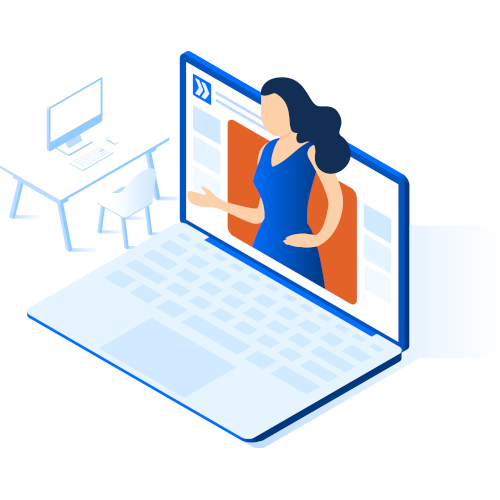
Book a personal demo with our PPT professionals
Book Live Demo
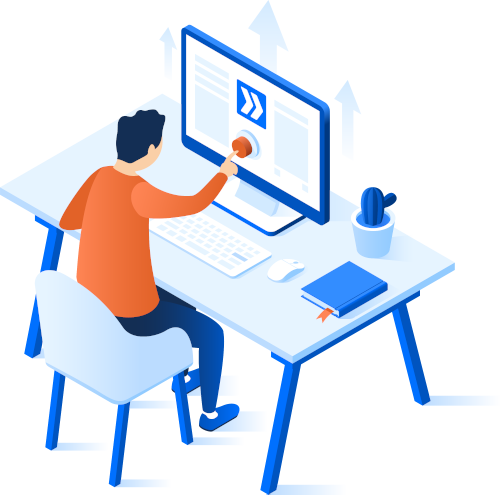
Start your 30 day free trial - Microsoft Office for Windows
Start Free Trial
Existing customers download to install on a new computer